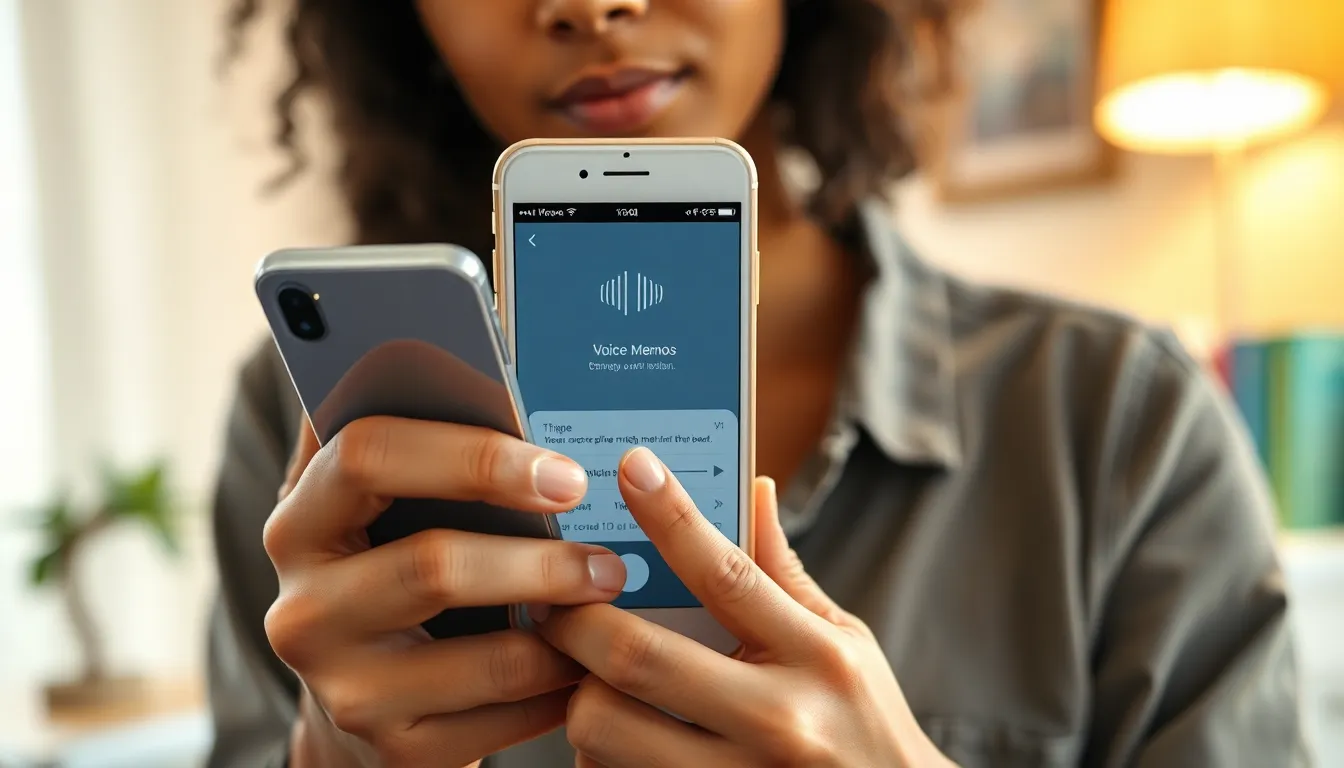In a world where video reigns supreme, sometimes all you need is a good ol’ audio recording. Whether it’s capturing that brilliant idea before it slips away or documenting a spontaneous podcast-worthy conversation, recording audio on an iPhone is a game-changer. Who needs fancy cameras when you can focus on the magic of sound?
Table of Contents
ToggleOverview of Recording Audio on iPhone
Recording audio on an iPhone offers convenience and high-quality sound capture. Users can employ the built-in Voice Memos app to record clear audio easily. A single tap starts the recording process, allowing users to focus on their thoughts or conversations without distraction.
Various recording options exist. For example, users can adjust audio quality settings within the app, choosing between compressed and uncompressed formats. This flexibility accommodates different needs, whether for casual notes or professional uses.
External microphones enhance recording quality. By connecting a compatible mic, users can achieve even clearer sound. Many options are available, including lavalier mics and shotgun mics, each suited for specific scenarios.
Additionally, multiple platforms offer audio recording capabilities on iPhones. Apps like GarageBand provide advanced features for music creation and editing. Other apps focus on voice clarity, helping podcasters and journalists capture high-quality interviews and discussions.
Users need to keep storage in mind. Audio recordings can consume significant space, particularly at higher quality settings. Regularly managing storage will ensure enough space for new recordings.
Sharing recorded audio is straightforward via various methods. Users can send files through email or messaging apps, or upload files directly to cloud services such as Dropbox and Google Drive. Instant sharing facilitates collaboration or quick access to important recordings.
Recording audio on an iPhone represents a powerful tool for capturing ideas and moments effortlessly. With various built-in options and compatible accessories, it’s easy to make high-quality audio recordings anytime, anywhere.
Using Built-in Voice Memos App
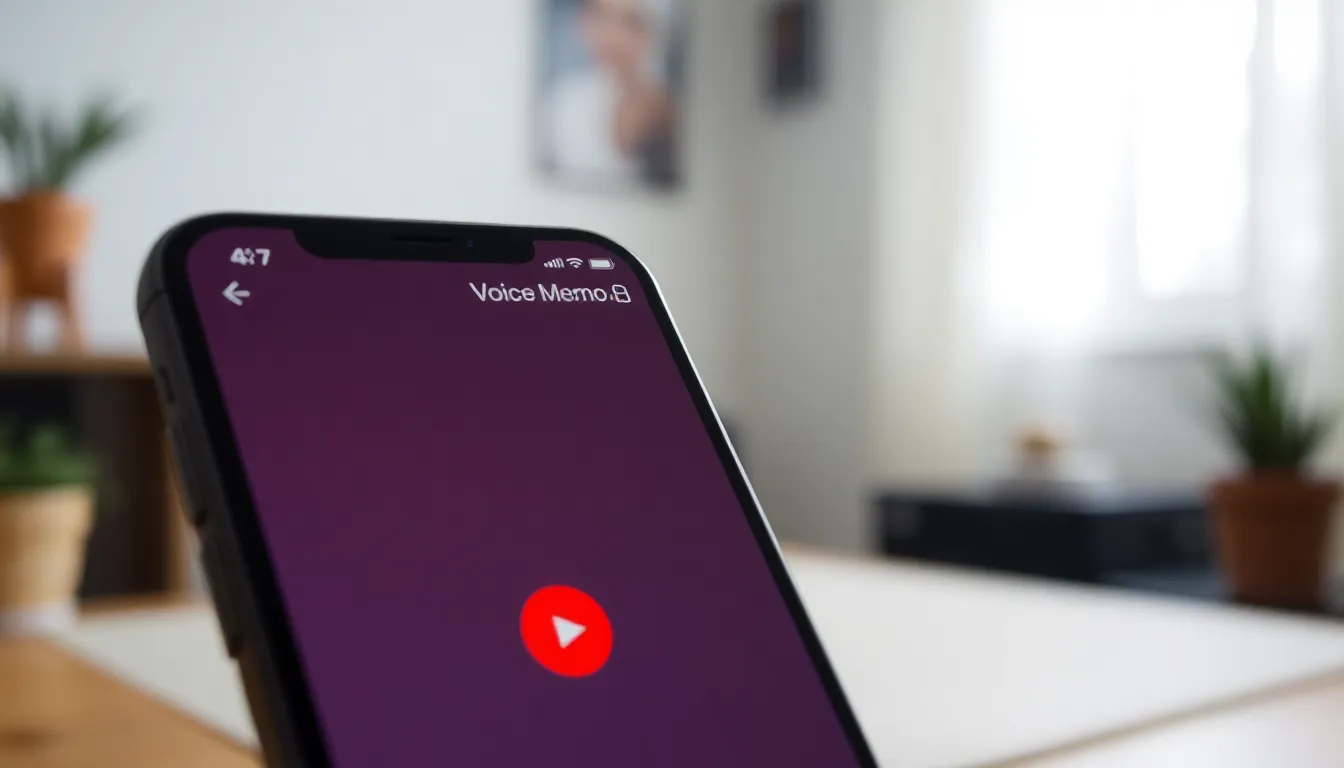
The Voice Memos app on iPhone offers a simple solution for recording audio. Users find it intuitive and accessible for various recording needs.
Accessing the Voice Memos App
To access the Voice Memos app, locate the app icon on the home screen. Alternatively, users can swipe down on the home screen and type “Voice Memos” into the search bar. Once found, tapping the icon opens the app, presenting a clean interface ready for recording. It’s important to ensure the app has the necessary permissions to use the microphone.
Recording Your Audio
Recording audio begins with a single tap on the red record button. Users can pause or resume recordings as needed, allowing for flexibility during sessions. After finishing, tapping the stop button saves the audio file. Voice Memos automatically names recordings based on location and time, though custom naming can also be done later for easy retrieval.
Editing and Sharing Your Recording
Editing options include trimming audio clips for precise content. Users can tap the three dots on the recording for editing tools or to delete unwanted segments. Sharing recordings is seamless; options include AirDrop, email, messaging apps, or cloud services. This versatility ensures users can easily distribute their audio files as needed.
Third-Party Apps for Audio Recording
Many users turn to third-party apps for enhanced audio recording capabilities on iPhones. These apps often offer advanced features that exceed those of the built-in Voice Memos app.
Popular Audio Recording Apps
Several audio recording apps stand out for their functionality and user-friendly design. GarageBand provides tools for music production and voice recording. AudioShare allows users to organize recordings with ease. Otter.ai excels at recording conversations and transcribing them in real-time. Rev Voice Recorder offers a simple interface along with professional transcription services. Users can find numerous options that cater to their specific recording needs.
Features to Look For
When selecting an audio recording app, certain features greatly enhance the recording experience. Look for apps that support high-quality audio formats, enabling clear sound capture. Built-in editing tools like trimming and merging simplify post-recording adjustments. Cloud backup options are crucial for securing audio files. Additional features like voice activation help conserve storage by recording only when sound is detected. Compatibility with external microphones allows for improved audio clarity, especially in professional settings.
Tips for High-Quality Audio Recording
Achieving high-quality audio recordings on an iPhone involves attention to detail. Proper techniques enhance clarity and richness.
Microphone Placement
Positioning the microphone correctly can significantly improve audio quality. Keeping the microphone close to the sound source captures clearer sound waves. Users should aim for a distance of about 6 to 12 inches for optimal results. Angling the microphone toward the speaker’s mouth helps capture voice while minimizing interruptions. Experimenting with different placements helps identify what works best for each recording. If using an external microphone, check its connection and adjust the position accordingly.
Reducing Background Noise
Minimizing background noise creates a more focused audio experience. Recording in quiet spaces limits unexpected sounds from interfering with recordings. Closing windows and doors before starting can significantly decrease outside noise. Choosing soft furnishings like rugs and curtains absorbs sound, further enhancing clarity. For added control, consider using noise-cancellation features available in some recording apps. Using a windscreen on microphones when recording outdoors limits wind interference, ensuring cleaner audio.
Recording audio on an iPhone opens up a world of possibilities for capturing thoughts and moments. With the intuitive Voice Memos app and a variety of third-party options available, users can easily create high-quality audio recordings. By following best practices for audio capture and utilizing external microphones, they can enhance sound clarity and ensure their recordings stand out.
Whether it’s for personal notes, interviews, or creative projects, the tools and tips discussed empower users to make the most of their iPhone’s audio recording capabilities. Embracing these techniques can transform how they document their lives and share their ideas.