Ever recorded that epic moment only to realize it looks like a turtle in slow motion? Don’t worry, you’re not alone. Many iPhone users have found themselves in this predicament, wondering how to transform their cinematic masterpiece back into real-time glory.
Table of Contents
ToggleUnderstanding Slow Motion Videos on iPhone
Slow motion videos capture movements at a reduced speed, creating dramatic effects. Users often find these recordings captivating yet sometimes perplexing when playback doesn’t match expectations.
What Is Slow Motion Video?
Slow motion video records frames at a higher rate than standard playback speed. This technique allows for smooth playback when slowed down, providing a visually stunning experience. iPhones support various slow-motion settings, typically recording at 120 or 240 frames per second (fps). Users can adjust these settings in the camera app, enabling distinct slow motion effects on their videos. The result generates cinematic visuals, showcasing intricate details often missed at normal speed.
Benefits of Slow Motion Videos
Slow motion videos offer unique storytelling opportunities. They enable viewers to appreciate fine details, like a drop of water splashing or an athlete’s precise movements. Recording in slow motion enhances the emotional impact by extending moments, allowing audiences to experience key points vividly. Furthermore, these videos can be creatively edited for social media projects or personal compilations. Enhanced engagement with slow motion content captures viewers’ attention, contributing to memorable moments and sharing experiences.
Steps to Change Slow Motion Video to Normal on iPhone
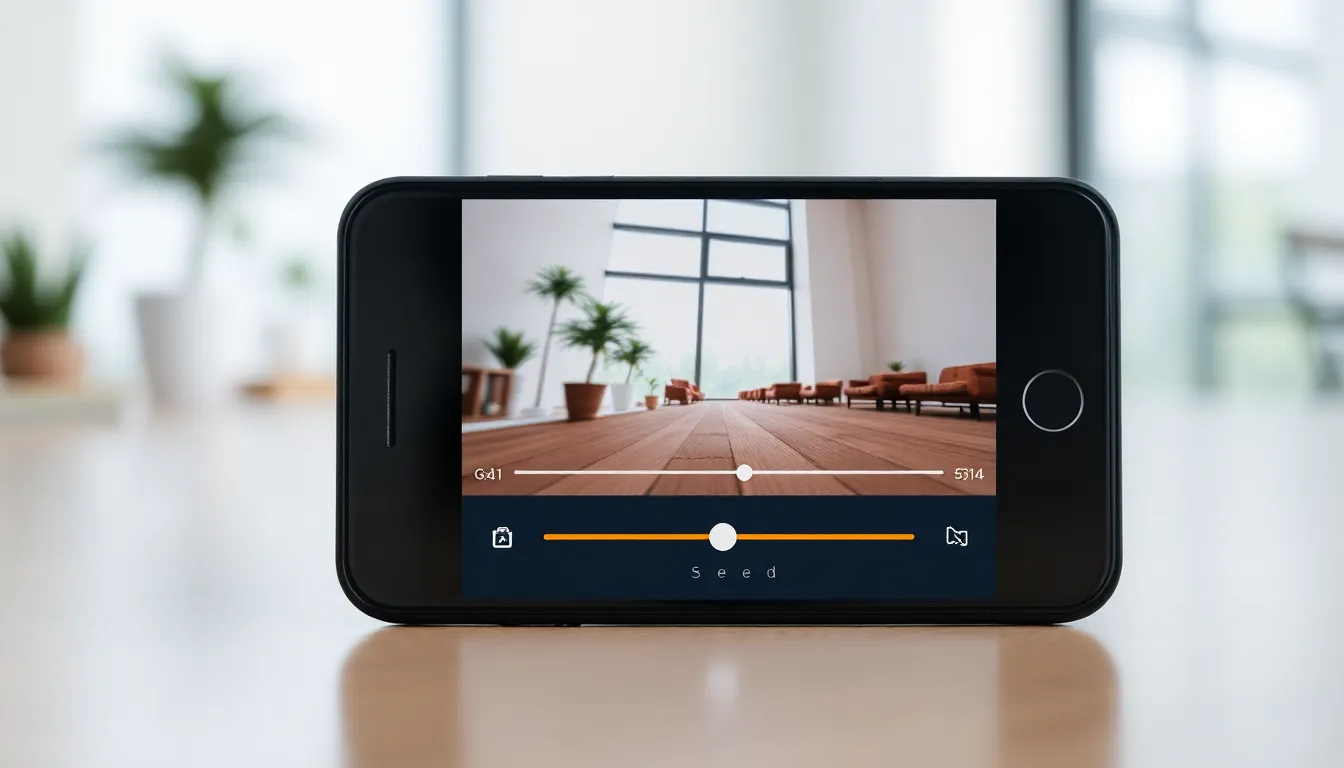
Changing a slow motion video back to normal speed on an iPhone involves simple steps. Users can utilize built-in apps for this task.
Using the Photos App
Access the Photos app to start. Select the video you want to adjust. Tap “Edit” at the top right corner. Locate the frame rate slider at the bottom of the screen. Drag this slider to speed up the video to normal playback. After making adjustments, tap “Done” to save changes. The edited video now plays at real-time speed.
Using iMovie for Advanced Editing
Open iMovie on the iPhone to begin. Create a new project and import the slow motion video. Tap the video timeline to access editing options. Select the speed icon, then adjust the speed slider to normal. Users can also trim any excess footage if needed. Finally, export the adjusted video to save the changes. The video is now ready for sharing or further editing.
Tips for Editing Videos on iPhone
Editing videos on an iPhone can enhance the viewing experience and ensure quality. Effective methods exist for maintaining clarity and ease of sharing.
Maintaining Video Quality
Maintaining video quality during editing is crucial. Opt for the highest resolution available to avoid pixelation. Users can select HD settings within the Photos app to preserve details. When adjusting speed in iMovie, ensure the original resolution remains intact. It’s recommended to preview changes before saving the final version, ensuring no loss of sharpness occurs. Consider saving a duplicate of the original video to compare results easily. This precaution helps avoid irreversible edits that compromise quality.
Saving and Sharing Your Edited Videos
After editing, saving the video correctly affects sharing options. Users can tap “Done” in the Photos app to keep changes. iMovie allows exports in various formats, maximizing compatibility for different platforms. It’s efficient to utilize AirDrop for quick sharing with nearby Apple devices. Social media platforms often have specific size limits, so checking the requirements helps optimize video quality. Creating a backup on iCloud or external storage guarantees access to edited videos in the future. Always verify the final version plays seamlessly before sharing widely.
Common Issues and Troubleshooting
Users may encounter various issues when attempting to change the speed of slow motion videos on their iPhone. Understanding common problems helps in resolving them efficiently.
Video Playback Problems
Playback problems can arise, particularly with altered slow motion videos. Users may find that the video stutters or fails to play correctly after adjustment. Frame rate discrepancies often contribute to this issue. It’s essential to ensure that the frame rate aligns with the device’s capabilities, typically at 30 frames per second for standard playback. If the playback is choppy, users can try lowering the video resolution. Adjustments made in the Photos app or iMovie might not reflect immediately; thus, previewing playback after edits becomes crucial to ensuring smooth viewing.
Editing Errors
Editing errors frequently occur when changing the speed of videos. An incorrect adjustment can lead to abrupt transitions or distorted audio. Users should check their speed settings and ensure they select the proper option when changing playback rates. Additionally, issues with video trimming might result in unintentional cuts that alter the flow. Regularly saving edits can prevent loss of work. To avoid these problems, users can utilize the ‘Revert’ option in the Photos app to restore the original state of the video, allowing for a fresh start in editing without losing progress.
Changing a slow motion video to normal speed on an iPhone is a straightforward process that anyone can master. With just a few taps in the Photos app or by utilizing iMovie, users can restore their videos to a more natural playback speed. This not only enhances the viewing experience but also allows for better sharing on social media platforms.
By following the tips provided for editing and troubleshooting, users can avoid common pitfalls and ensure their videos maintain high quality. With these tools at their disposal, iPhone users can confidently manage their video content and make the most of their creative storytelling opportunities.



