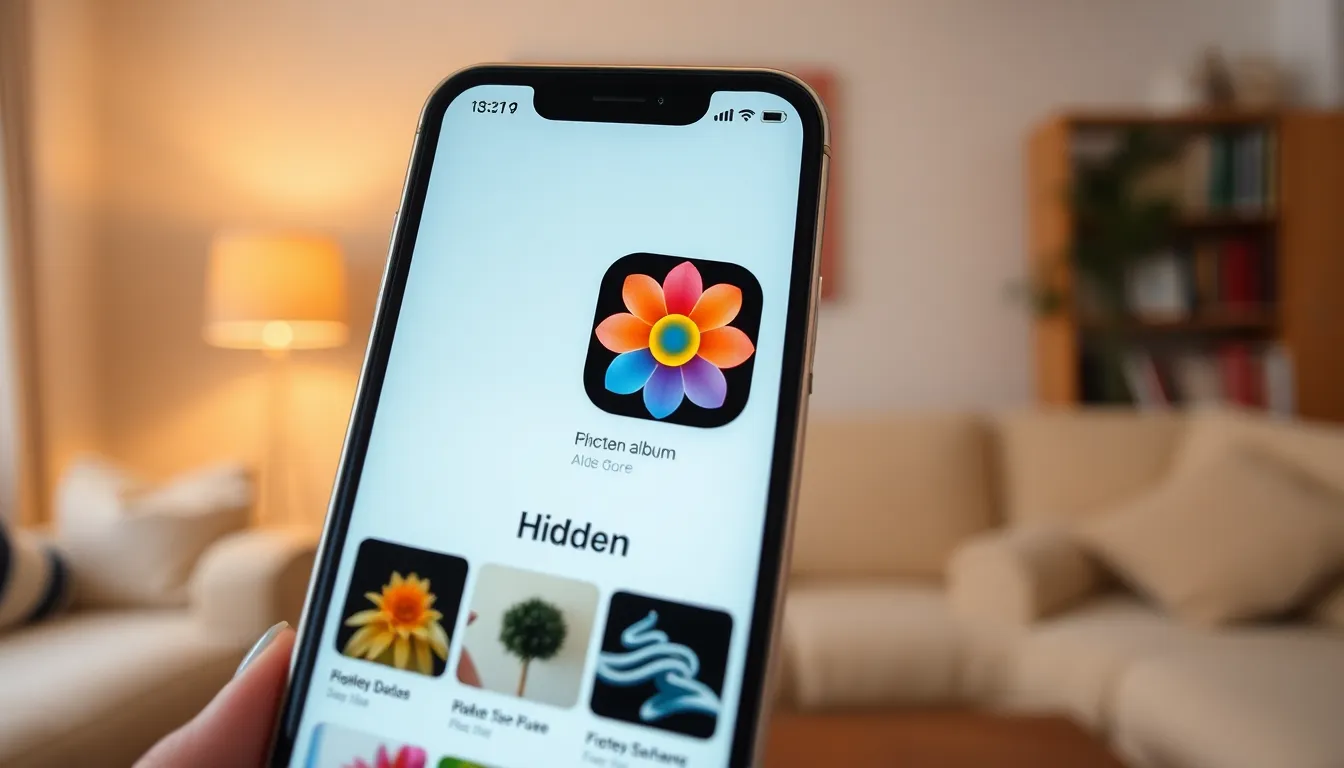Ever wondered where your sneaky photos went? You know, the ones you thought you cleverly tucked away in that hidden album on your iPhone? It’s like playing hide and seek with your own memories. But don’t worry, finding them isn’t as tricky as it sounds.
Table of Contents
ToggleUnderstanding The Hidden Album Feature
Hidden albums allow users to keep certain photos out of sight on their iPhones. This feature provides a way to store private images, enhancing privacy and organization.
What Is The Hidden Album?
The Hidden Album is a special folder in the Photos app. Users can move selected photos and videos to this folder to keep them private. By doing this, these images don’t appear in standard photo streams or albums. To access the Hidden Album, users navigate to the Albums tab and scroll to the bottom. A folder named “Hidden” appears, containing the concealed media.
Why Use The Hidden Album?
Individuals benefit from the Hidden Album for various reasons. Privacy stands at the forefront, allowing users to safeguard sensitive images. The feature also aids in decluttering photo libraries by keeping specific content separate. Those who share their devices with family or friends find this particularly useful. Having control over what photos remain visible ensures a personalized viewing experience. Users appreciate the option to hide images without deleting them, striking a balance between accessibility and confidentiality.
Step-By-Step Guide To Accessing The Hidden Album
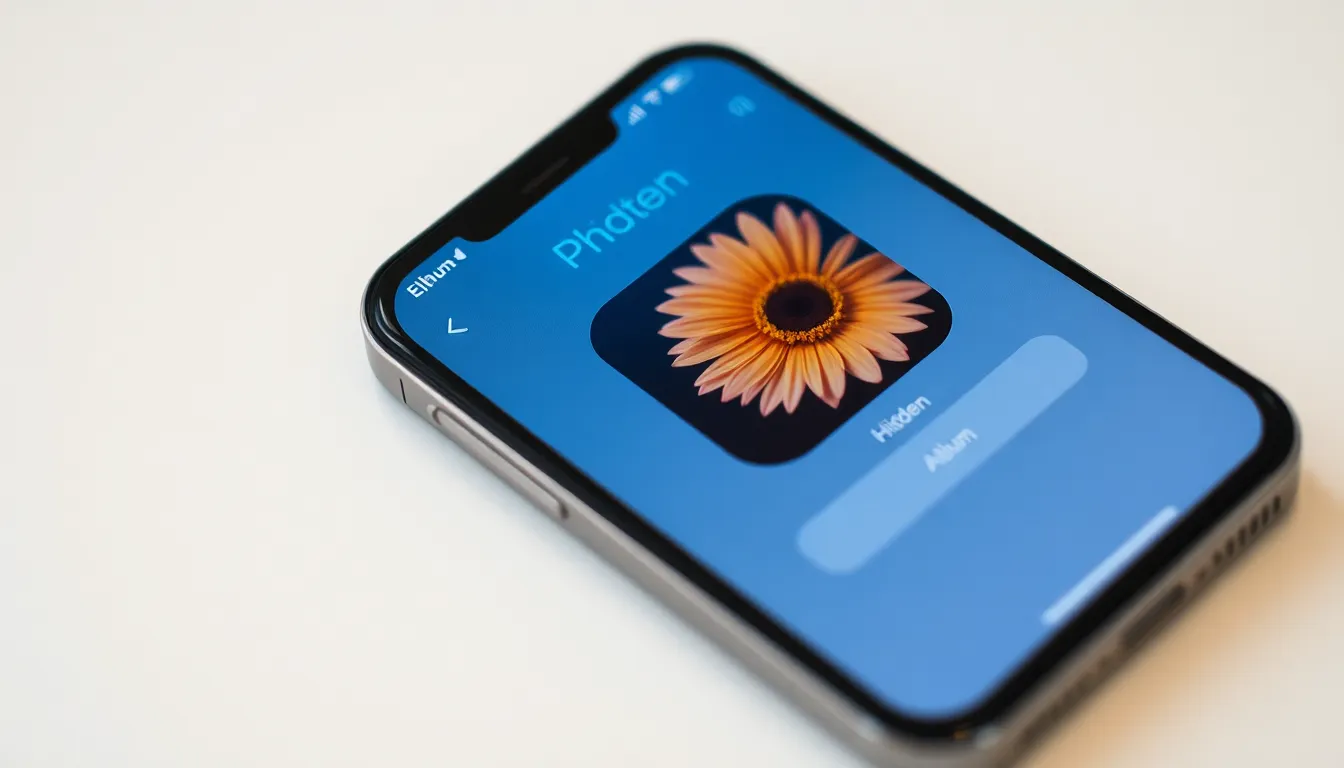
Accessing the Hidden Album on an iPhone involves a few straightforward steps. Users can easily locate their hidden photos with the right navigation through the app.
Finding The Photos App
Start by locating the Photos app on the home screen. Users can identify the icon with a colorful flower background. Tapping this app opens their entire photo library. Alternatively, if users can’t find it, they can swipe down on the home screen and type “Photos” in the search bar. This method retrieves the app instantly. Once opened, users gain access to all albums and memories stored on their device.
Navigating To Albums
Upon entering the Photos app, tapping on the “Albums” tab at the bottom is crucial. This action reveals various albums created by users, including shared albums. Scroll down to find the “Hidden” album at the bottom of the list. In this designated folder, hidden photos and videos are securely stored, free from the main library’s visibility. Users can tap on the “Hidden” folder to view and manage their hidden images efficiently.
Troubleshooting Access Issues
Accessing the Hidden Album can sometimes present challenges. Understanding the common problems users encounter simplifies the recovery process.
Common Problems
Hidden Albums may not appear due to specific settings. A disabled Photos setting prevents their visibility in the Albums tab. Users may also overlook the album due to a cluttered interface. Insufficient iOS updates can result in performance issues, affecting access. Confusion arises when users mistakenly believe their albums are missing, while they may just be hidden.
Solutions To Access Hidden Albums
Enabling the Hidden Album feature requires a few straightforward steps. First, navigate to the Settings app and select Photos. Toggle the “Hidden Album” switch to on to ensure accessibility. If issues persist, updating iOS to the latest version can resolve bugs. Restarting the device also clears temporary glitches, improving performance. Lastly, checking device storage can help prevent disruptions in accessing the Photos app.
Additional Tips For Managing Hidden Albums
Managing hidden albums effectively enhances photo organization and privacy. Users can implement various strategies to ensure their photo libraries remain streamlined and secure.
Organizing Your Photos
Start by categorizing photos into distinct albums based on events, themes, or dates. Create separate hidden albums for sensitive images, making access easier. Regularly review hidden photos and delete any that are no longer needed, reducing clutter. Move less frequently accessed images to the Hidden Album while keeping favorites easily accessible. Consider using tags or keywords to enhance the searchability of important photos within the hidden albums. This organizational approach brings clarity to the photo library and improves overall management.
Using Privacy Settings
Employing privacy settings adds an additional layer of security to hidden albums. Navigate to Settings, then tap on Photos to access necessary options. Users can optimize app permissions to control which apps can access personal images, ensuring privacy. Enable Face ID or Touch ID for extra security when accessing hidden albums, preventing unauthorized access. Regularly check privacy settings to remain aware of any changes or updates. Adjusting privacy settings protects sensitive images and reinforces user control over their photo content.
Accessing the Hidden Album on an iPhone is a simple yet effective way to manage personal photos while maintaining privacy. With just a few taps users can effortlessly find and organize their hidden images. This feature not only enhances photo management but also ensures sensitive content remains secure.
By following the outlined steps and tips users can enjoy a clutter-free photo library tailored to their preferences. Regularly reviewing hidden photos and utilizing privacy settings further strengthens control over content visibility. Embracing these strategies allows for a more organized and secure digital space.